Ghosting in monitors occurs when a moving image leaves a trail or shadow behind it, creating a blurry or smeared effect. This phenomenon typically happens due to slow pixel response times in LCD panels, where the pixels cannot change colors quickly enough to keep up with fast motion. Gamers and video editors often notice ghosting because it affects the clarity and sharpness of fast-moving visuals on screen. The root cause of ghosting is usually related to the liquid crystal molecules in the display, which take time to reorient themselves between color changes. High refresh rates and low response time monitors, often with IPS or OLED technology, minimize ghosting by enabling faster pixel transitions. Manufacturers use various technologies, such as overdrive and higher quality panels, to reduce the presence of ghosting and improve overall image quality.
Table of Comparison
| Example of Ghosting | Description | Cause | Impact on User Experience |
|---|---|---|---|
| Trailing Image | Blurry or duplicate images following moving objects on screen | Slow pixel response time causes image persistence | Reduced clarity during fast-motion scenes |
| Shadowing Effect | Faint "shadows" or ghost outlines remain visible after fast movements | Insufficient pixel refresh rate | Visual distractions and impaired gameplay or video quality |
| Double Image | Overlapping frames create a double image effect | Signal processing delays or display lag | Difficulty focusing on dynamic content |
| Bright Object Trails | Bright objects leave noticeable trails on dark backgrounds | Imperfect liquid crystal realignment speed in LCDs | Distracting visuals during gaming or video playback |
Understanding Monitor Ghosting: A Brief Overview
Monitor ghosting occurs when fast-moving images leave behind faint trails or shadows, caused by slow pixel response times and motion blur in LCD screens. This phenomenon typically results from the display's inability to refresh pixels quickly enough, leading to overlapping frames and reduced image clarity. Understanding the role of response time and refresh rate is essential to minimizing ghosting effects and improving overall visual performance.
Common Causes of Ghosting in Monitors
Ghosting in monitors commonly occurs due to slow pixel response times, which cause previous images to remain visible during fast motion sequences. Low-quality display panels or outdated LCD technology often exacerbate this effect by failing to update pixels promptly. Signal interference or improper refresh rates can also contribute to ghosting, resulting in blurred or trailing visuals on the screen.
Identifying Ghosting: Visual Symptoms and Signs
Ghosting in monitors appears as faint trailing images or blurred outlines following moving objects on the screen, often due to slow pixel response times or signal interference. Visual symptoms include duplicate images, shadow-like effects, and reduced image clarity during fast transitions. Identifying these signs involves observing rapid motion scenes and comparing static versus moving content for clarity discrepancies.
Ghosting Example #1: Motion Blur in Fast-Paced Games
Ghosting in monitors often manifests as motion blur during fast-paced games, where rapidly moving objects leave trailing shadows or ghost images on the screen. This effect occurs due to slow pixel response times, causing pixels to transition too slowly between colors. High-refresh-rate monitors with low response times, such as those with 1ms GtG latency, can significantly reduce motion blur and improve gaming clarity.
Ghosting Example #2: Smearing Effect on Web Browsers
Ghosting on monitors often appears as a smearing effect when scrolling web pages, especially in fast-paced browser environments. This phenomenon occurs due to slow pixel response times, causing moving objects like text or images to leave trails or blur on the display. Modern monitors with high refresh rates and improved response technologies like IPS or TN panels significantly reduce such ghosting effects for smoother web browsing experiences.
Ghosting Example #3: Trails Behind Moving Windows
Ghosting Example #3 occurs when trails appear behind moving windows on a monitor, causing visual artifacts that disrupt the clarity of motion. This effect is often due to slow pixel response times or insufficient overdrive settings in LCD panels. High-refresh-rate monitors with low gray-to-gray response times effectively minimize these trailing images, enhancing overall display performance.
Ghosting Example #4: Image Persistence in Video Playback
Ghosting in monitors occurs when image persistence causes residual images to remain on the screen during video playback, resulting in a blurred or trailing effect. This phenomenon is often seen in LCD and OLED displays when high-contrast frames linger, degrading video clarity. Advanced display technologies and refresh rate improvements help reduce the impact of ghosting caused by image persistence.
Monitor Settings That Can Lead to Ghosting
Monitor settings such as excessively high response time, improper overdrive configuration, and incorrect refresh rate can lead to ghosting effects, where moving images leave a trail on the screen. Enabling too aggressive overdrive can cause inverse ghosting, while setting a refresh rate lower than the monitor's native capability may also exacerbate motion blur. Adjusting these settings carefully ensures smoother transitions and reduces ghosting artifacts for a clearer visual experience.
How Different Panel Types Affect Ghosting
TN panels typically exhibit more ghosting due to slower response times, impacting fast-moving images in gaming or video playback. IPS panels offer better color accuracy but may still show moderate ghosting because of their response rate limitations. OLED displays significantly reduce ghosting effects through faster pixel response times, providing smoother motion clarity for high-speed visuals.
Solutions and Prevention: Reducing Ghosting on Your Monitor
Reducing ghosting on your monitor can be achieved by enabling higher refresh rates and ensuring the use of display settings that support fast response times, such as switching to Overdrive or Response Time Compensation features. Utilizing quality HDMI or DisplayPort cables and keeping your graphics drivers updated also minimizes ghosting by improving signal transmission and processing efficiency. Regular calibration and choosing monitors with IPS or OLED panels provide enhanced pixel response, significantly preventing image ghosting during fast motion displays.
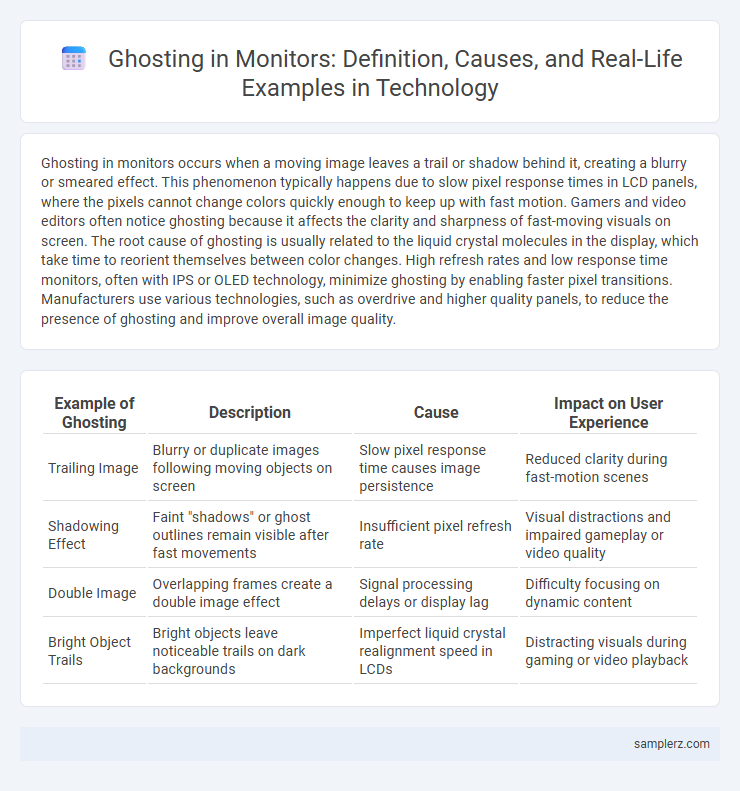
example of ghosting in monitor Infographic
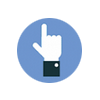 samplerz.com
samplerz.com